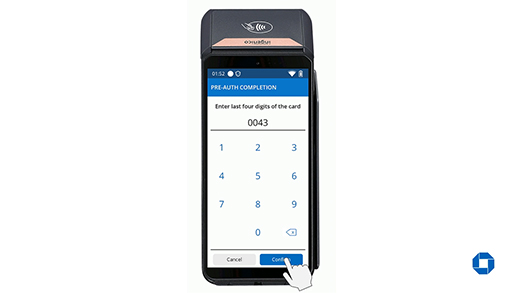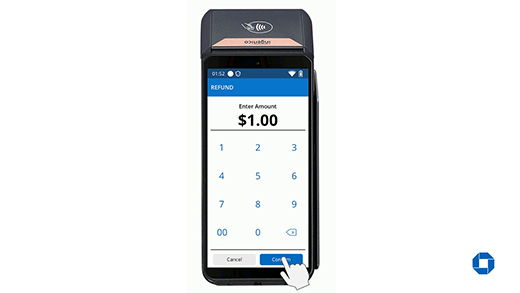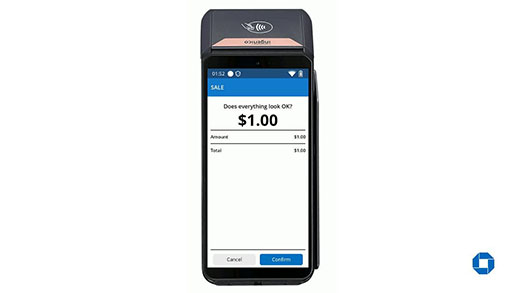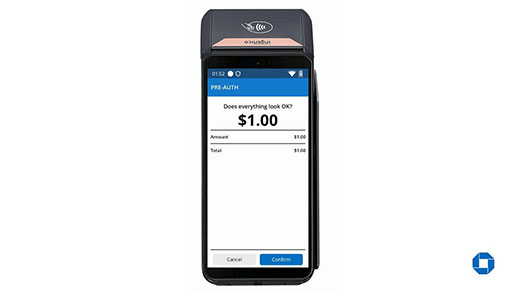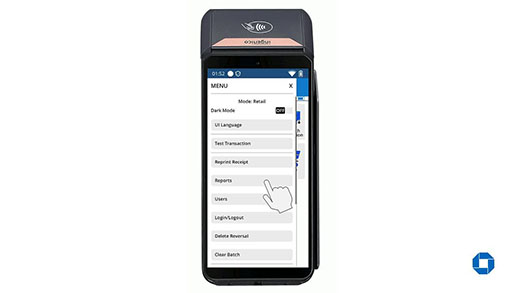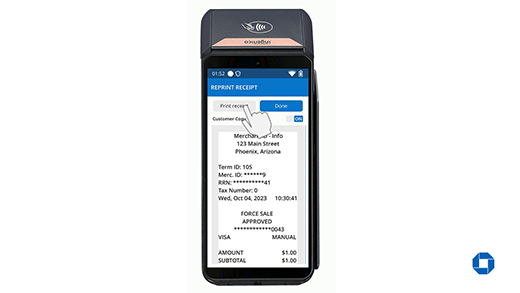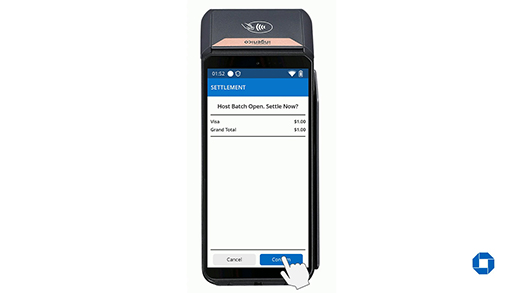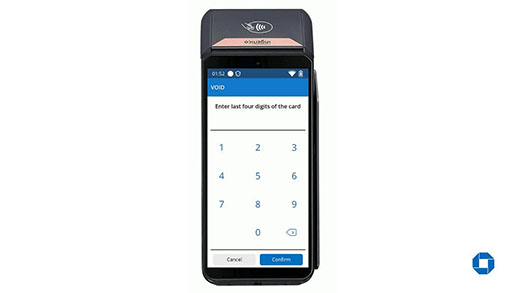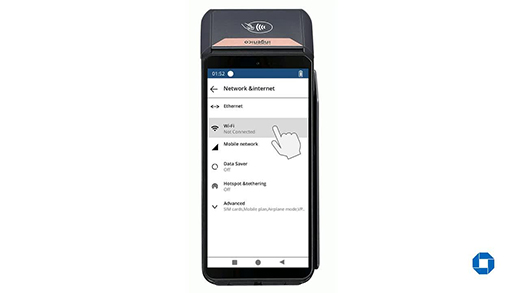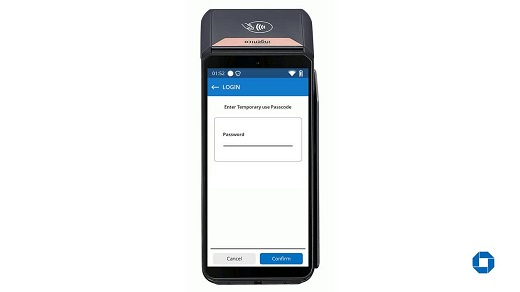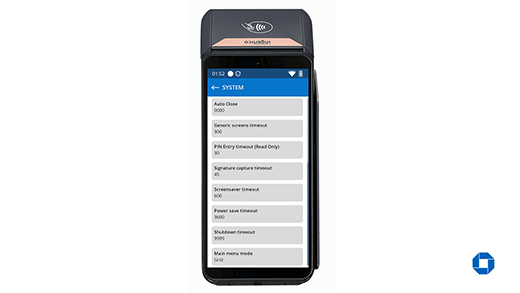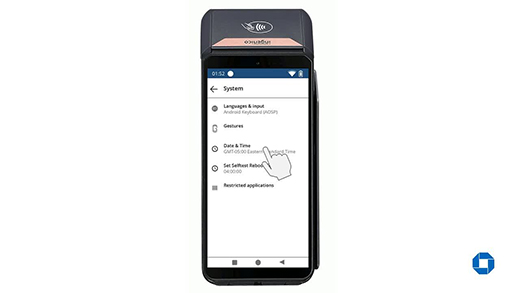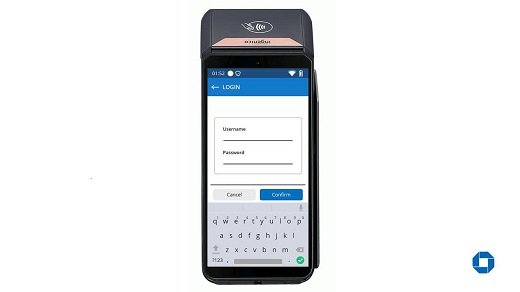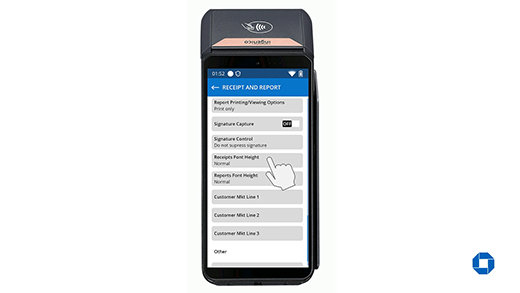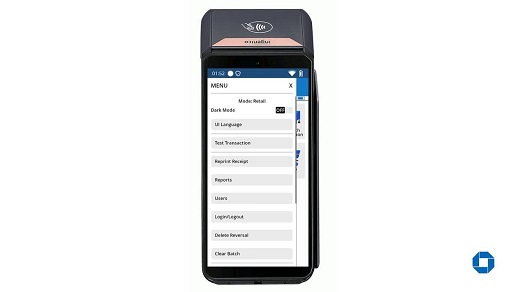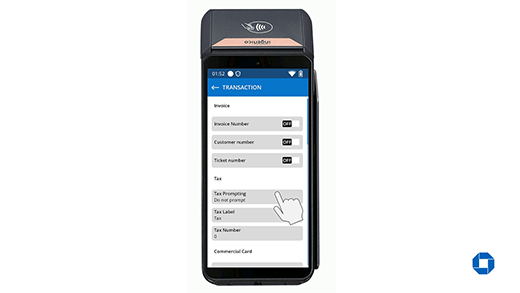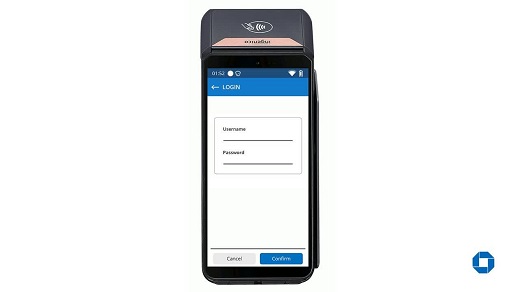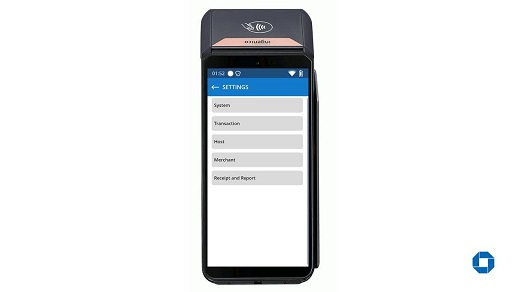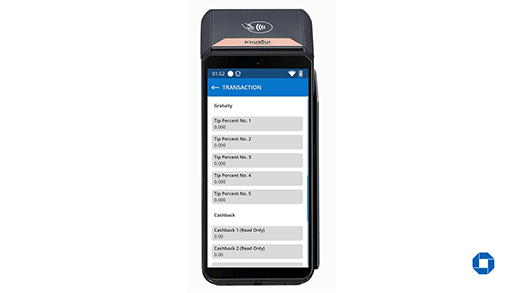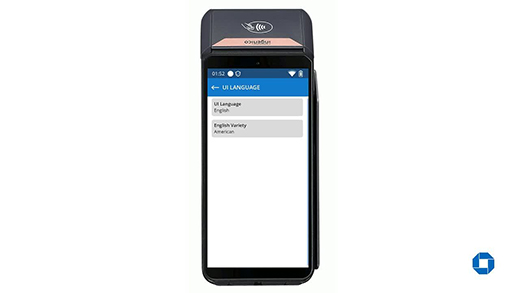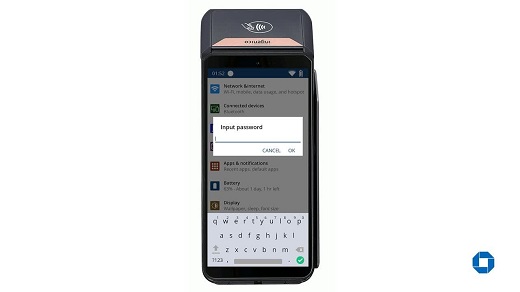DX8000 – Print a report
Print a report
- From the Main Menu, select the three lines on the top left corner of the screen to access the menu option.
- From the Menu option, select on “Reports” tab.
- From the Reports menu, Select on the report of your choice.
- Terminal will display “Processing. Please wait” then “Printing report. Please wait”.
- Once printing is completed, screen will go back to the Reports Menu.
- To go back to Main Menu, select on the Arrow in the upper left corner.