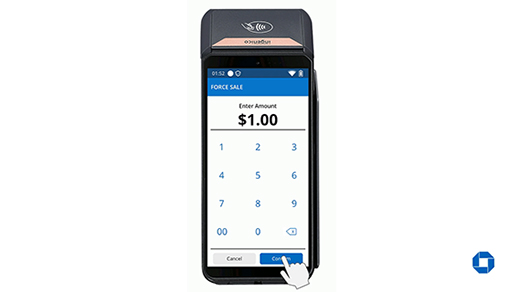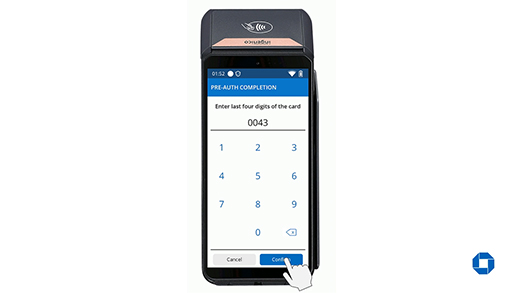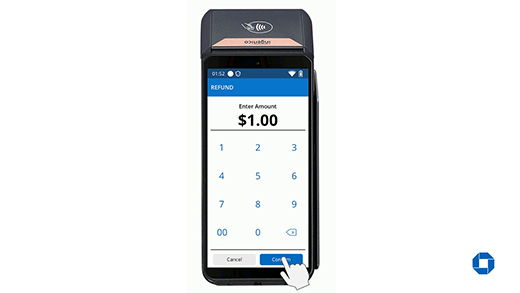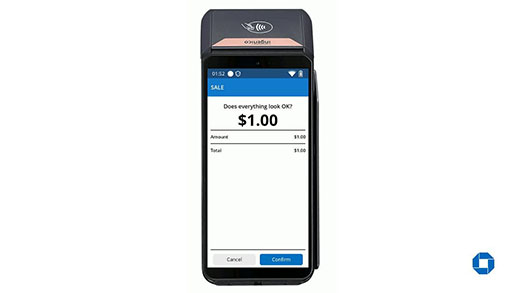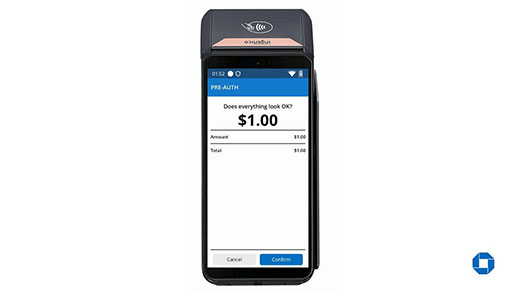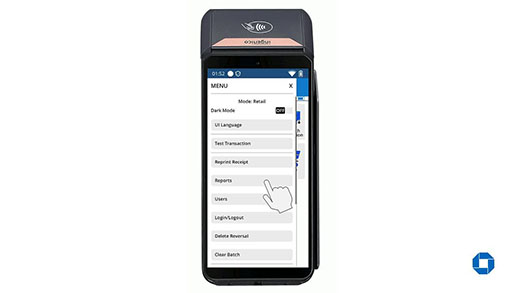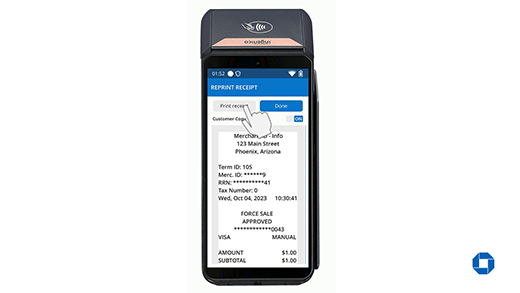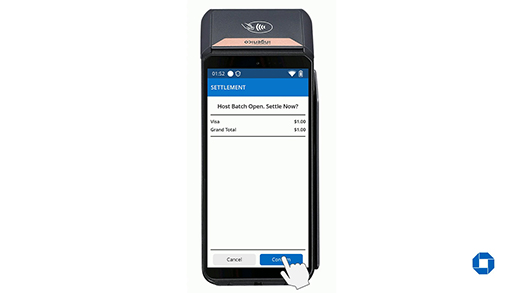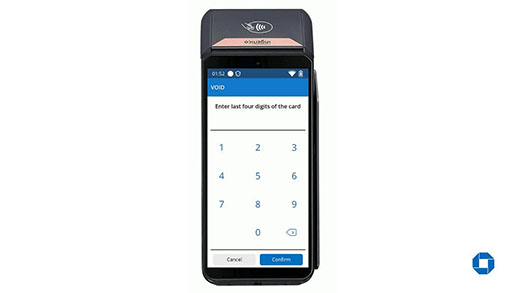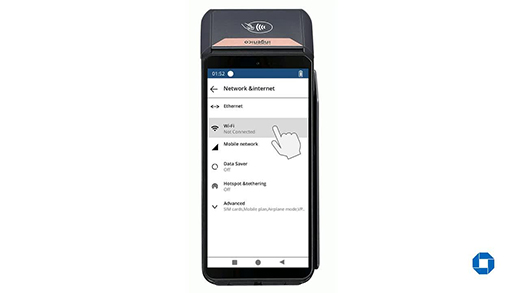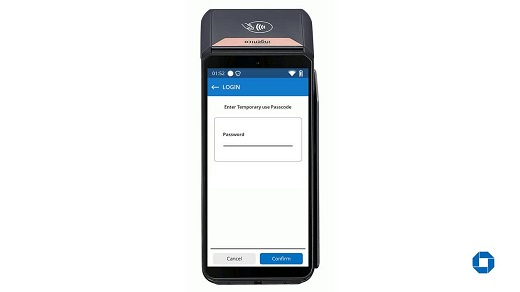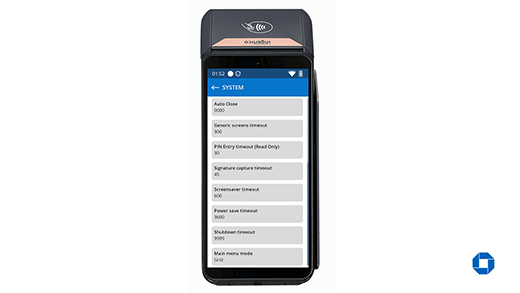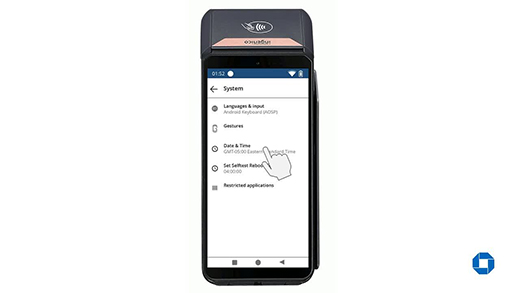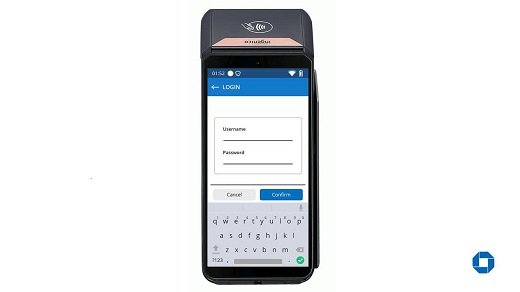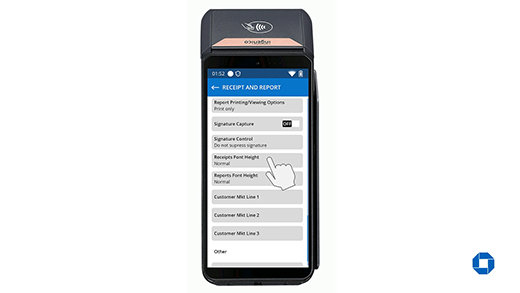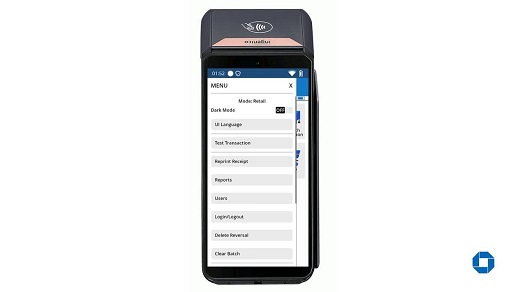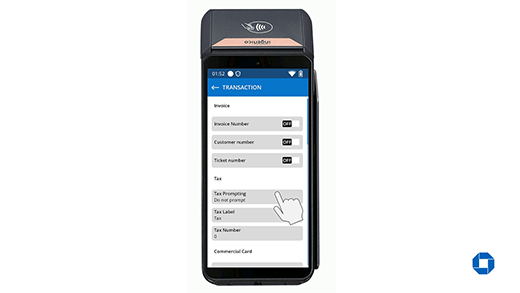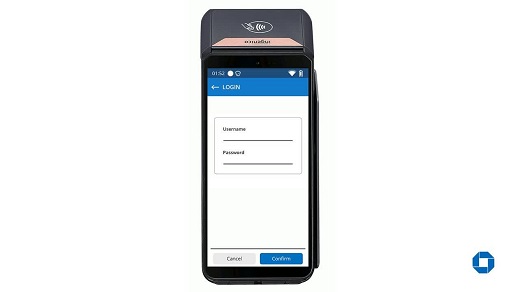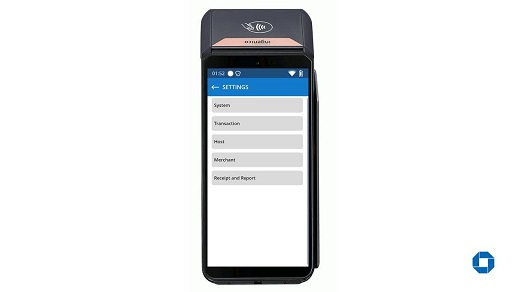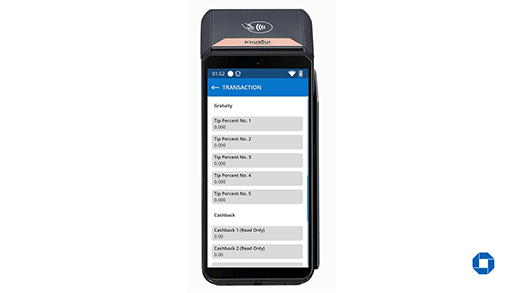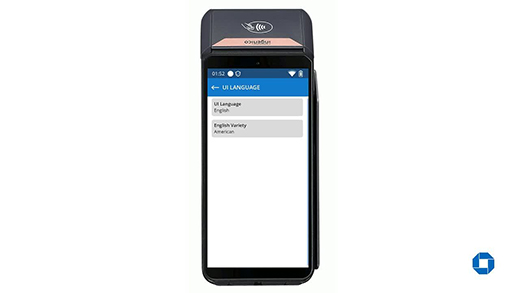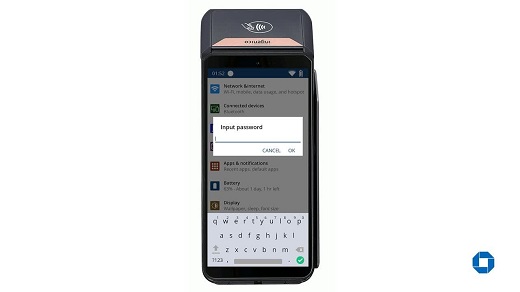DX8000 – Add manager/clerk credentials
Learn how to create user profiles (and their credentials) at the terminal - based on the employees' level of responsibility. This adds a layer of security, like enabling a manager access to perform different password protected transactions - such as refunds.
Add manager/clerk credentials
- From the Main Menu, click the three lines on the top left corner of the screen to access the menu option.
- From the Menu option, select “Users”.
- Select the “Admin” tab.
- Enter temporary passcode and press “Confirm”.
- If no previous user was created, screen would display “No data to show”, Select “Add User” to continue.
- Enter Username, Password and reenter Password to continue. Make sure to have radio button selected on Manager or Clerk/Server option then press “Confirm”.
Notes:
- Credentials are case sensitive and must be minimum 8 characters with 1 uppercase, 1 lowercase and 1 special character included.
- Use the Chase interactive voice response phone line 888-886-8869 to obtain your temporary passcode.