Buy Stocks and ETFs using Limit Orders
Buy stocks and ETFs using limit orders on the Chase Mobile® app
This video illustrates how to buy securities at a specified price or better, right on your phone. Sign in to the Chase Mobile® app for access to investment information including stock and ETF details and your cash available to trade. You can buy more of a stock or ETF that you already own or invest in a new one.
 Sign in to the Chase Mobile® app
Sign in to the Chase Mobile® app Choose a Self-Directed Investing account
Choose a Self-Directed Investing account Tap “Trade” then choose “Stocks & ETFs”; the stocks or ETFs you own are listed here and you can buy more or search for a new one
Tap “Trade” then choose “Stocks & ETFs”; the stocks or ETFs you own are listed here and you can buy more or search for a new one Tap “Buy”
Tap “Buy” Tap “Limit order” to invest in securities at a specified price or better; note that limit orders are not guaranteed to execute
Tap “Limit order” to invest in securities at a specified price or better; note that limit orders are not guaranteed to execute You can tap the symbol for details, including the bid and ask price
You can tap the symbol for details, including the bid and ask price You can also tap your account for details, including cash available to trade; if you have multiple accounts, you can change the account you use for your order
You can also tap your account for details, including cash available to trade; if you have multiple accounts, you can change the account you use for your order Put in the highest price per share you’re willing to pay and tap “Next”
Put in the highest price per share you’re willing to pay and tap “Next” Enter the number of shares you want to buy and tap “Next”
Enter the number of shares you want to buy and tap “Next” Set your time in force: If you choose Day, your order has until market close to execute; if you choose Good ’til canceled, your order has 365 days to go through
Set your time in force: If you choose Day, your order has until market close to execute; if you choose Good ’til canceled, your order has 365 days to go through Review and confirm your order and tap “Place order”
Review and confirm your order and tap “Place order” Your order status displays in real-time
Your order status displays in real-time Once your order completes, you can check your order status, start a new trade or tap “Close”
Once your order completes, you can check your order status, start a new trade or tap “Close”
Do more with the Chase Mobile® app
Scan the QR code to download the app to experience convenience and security on the go.
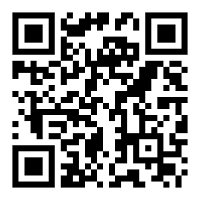
 Please update your browser.
Please update your browser.