Stop Payment
Chase Business Online: How to place a stop payment on a check
You can place a stop payment on a check online from your Accounts dashboard.
 On the Accounts tab, click “…” to open the More options menu next to the account that issued the check(s)
On the Accounts tab, click “…” to open the More options menu next to the account that issued the check(s) Click “Account services” then click “Stop payment on a check”.
Click “Account services” then click “Stop payment on a check”. Click “Request stop payment”
Click “Request stop payment” Enter the information about the check(s) you want to stop, then click “Continue”
Enter the information about the check(s) you want to stop, then click “Continue” Click “Stop payment”
Click “Stop payment” You’ve placed a stop payment on a check
You’ve placed a stop payment on a check
Do more with the Chase Mobile® app
Scan the QR code to download the app to experience convenience and security on the go.
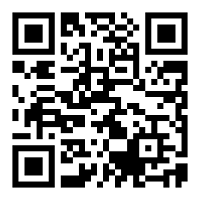
 Please update your browser.
Please update your browser.