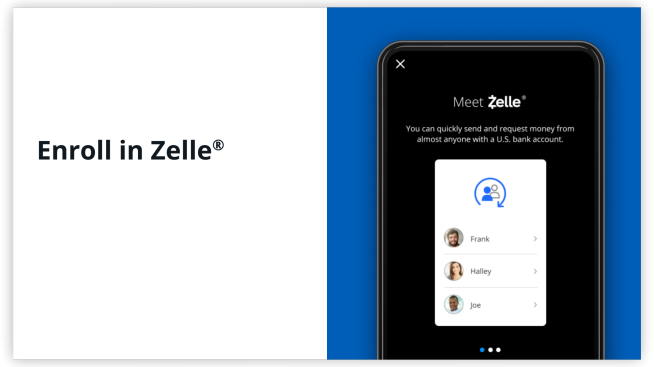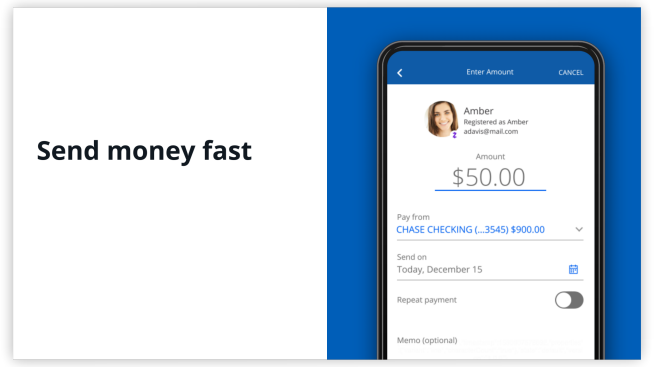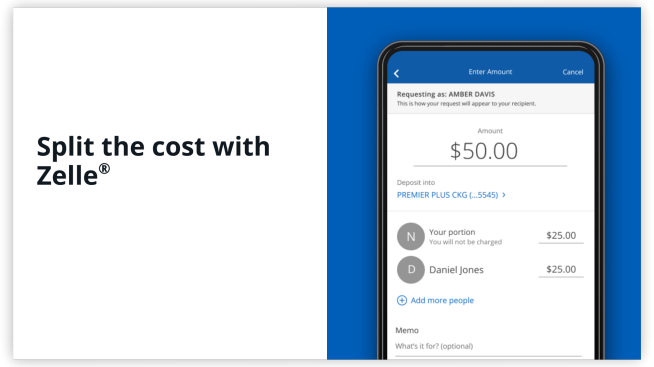Quickly send and receive money with Zelle®
Right in the Chase Mobile® app.

Fast
Send and receive money in moments. Plus, instantly access your money – no fees – with Zelle®.

Convenient
Pay almost anyone you know who has a bank account in the U.S.

Secure
Your account information stays protected. You won’t see the other person’s bank account info, and they won’t see yours.
Not a Chase customer? Learn more about Chase checking accounts.
Already using the Chase Mobile® app?
The benefits of sending and receiving money are already in the Chase Mobile® app, so there is no new app to download. Just sync your contacts from your mobile phone to make it easy to send friends and family money. Plus with Zelle® you can split the cost of the bill and set up future dated and recurring payments to others you know and trust who have a bank account in the U.S.
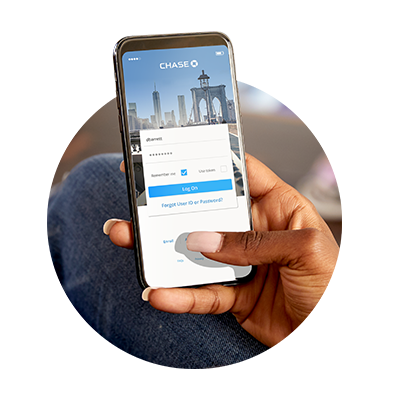
How it works
Enroll in Zelle®
A fast and easy way to send and receive money to almost anyone you know who has a bank account in the U.S. right in your Chase Mobile® app.
Send money fast
And instantly access your money — no fees—with Zelle®.
Split the cost with Zelle®
Next time you're dining out with friends, use Zelle® to split the cost and send a request right in your Chase Mobile® app.

FAQs
Answers to the most common questions
Have more questions?
Manage your money
24/7 access to personal banking tools

Make Deposits
24/7 access to deposit funds
- Chase QuickDeposit℠ — Securely deposit checks from anywhere.
- Chase ATMs — Conveniently deposit up to 30 checks and cash.
- Direct Deposit — Automatically deposit paychecks.
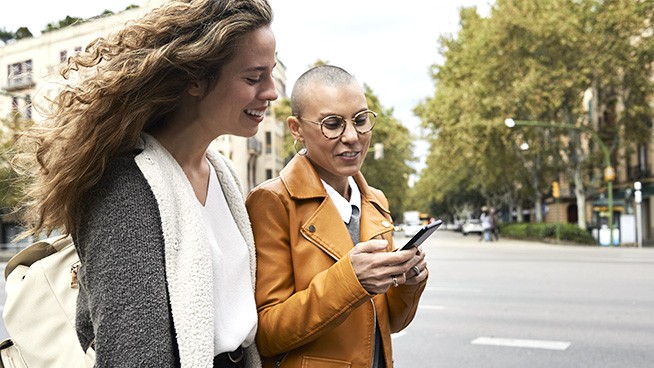
Make Payments
- Online Bill Pay — Pay rent, mortgage, utilities, credit cards, auto, and other bills.
- Send and receive money from almost anyone you know who has a bank account in the U.S.
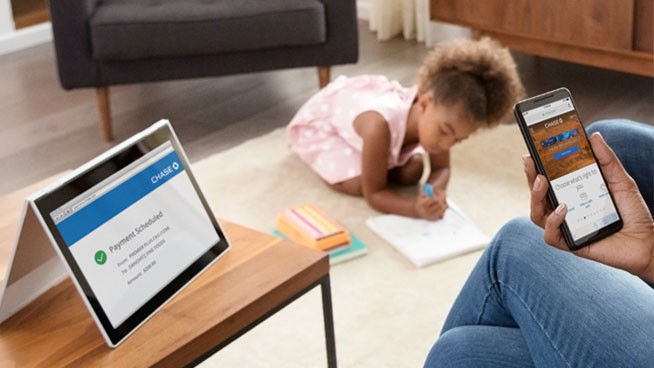
Stay Informed
Helpful technology that saves you time and keeps you in the know
- Paperless Statements — Securely access up to 7 years of statements online.
- Account Alerts — Monitor finances, avoid overdrafts, and more.