How to set up direct deposit
Set up direct deposit
Two easy ways to get your direct deposit form
Pre-filled for you:
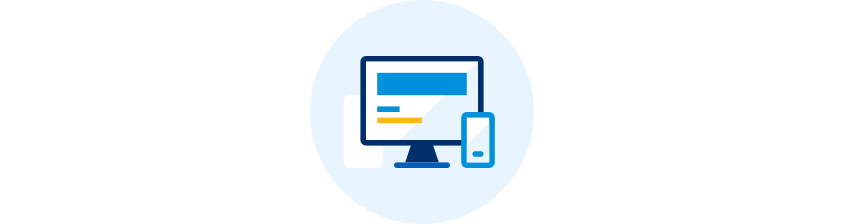
- Sign in to chase.com or the Chase Mobile® app.
- Choose the checking account in which you want to receive your direct deposit.
- Navigate to “Account services” by scrolling up in the Chase Mobile® app or in the drop-down menu on chase.com.
- Click or tap on “Set up direct deposit form.”
- Download, print or email the form to your employer.
Complete the form yourself:
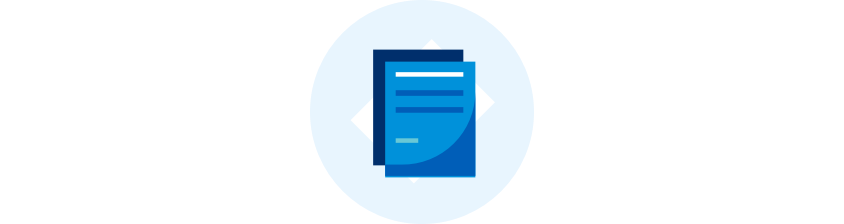
- Download the form (PDF).
- Locate your 9-digit routing and account numbers — here's how to find them.
- Fill in your other personal information.
- Give the completed form to your employer.
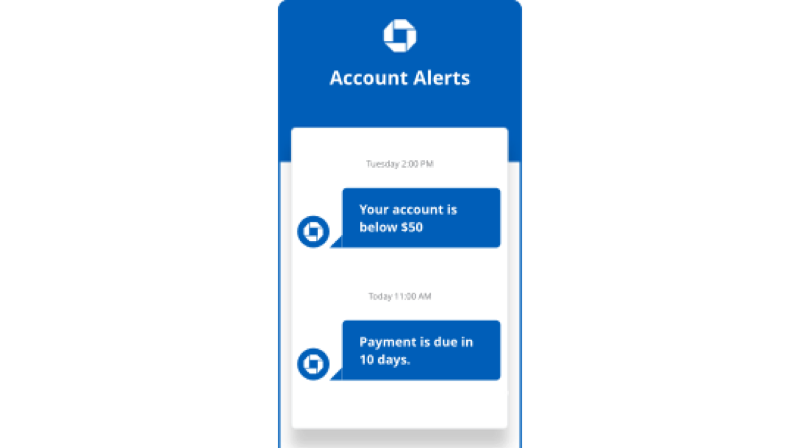
Set up direct deposit alerts
We'll let you know as soon as your deposit posts to your account.
 Please update your browser.
Please update your browser.